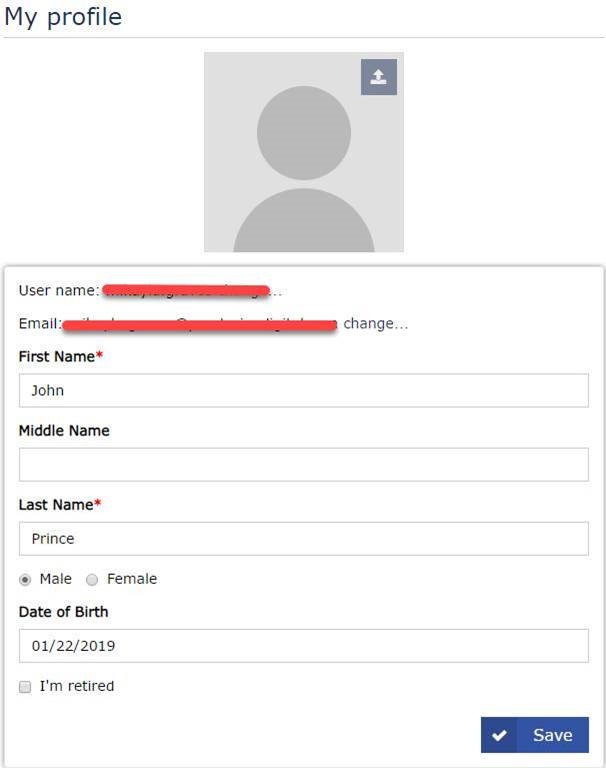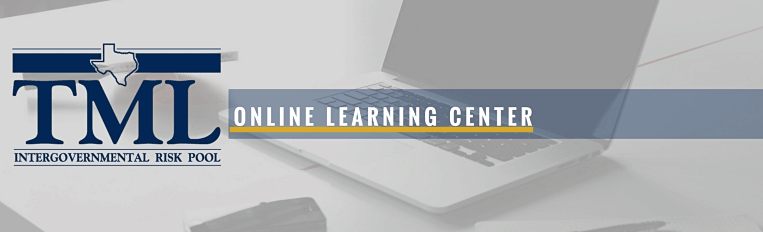Update your TCOLE License Number (PID) and Date of Birth
As a certified training provider in Texas, law enforcement courses offered by TMLIRP Online Learning through LocalGovU are eligible for retraining credit. LocalGovU is required to report those course completions directly to the Texas Commission on Law Enforcement (TCOLE) within 30 days of the course completion date. For accreditation and reporting purposes, you must update your profile with your TCOLE License Number (PID) and Date of Birth. Please follow the instructions below.
If you have any questions, please email us at accreditation@praetoriandigital.com and we will be happy to assist you!
How to Update your TCOLE PID
1. Log in to TMLIRP Online Learning Center: https://tmlirp.localgovu.com/login/#login
2. Click on My Dashboard, then select Credentials
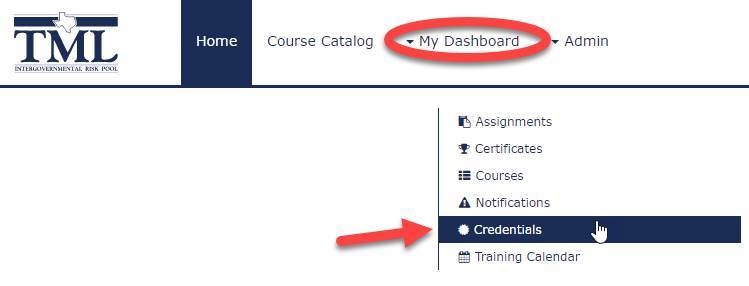
3. Select New Credential
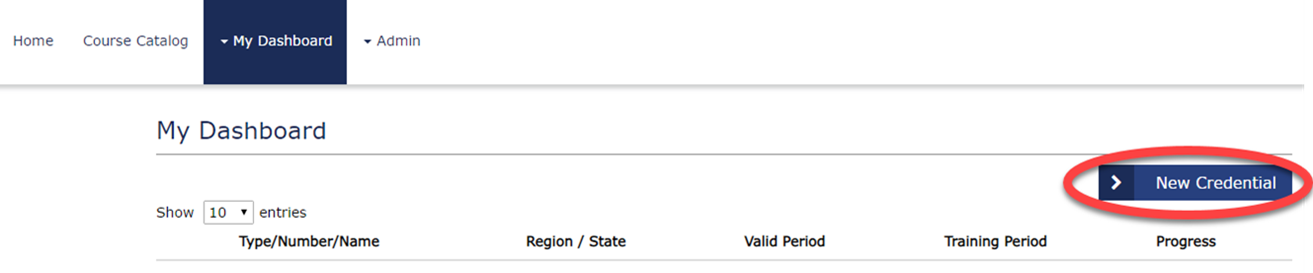
4. Click on the Member drop down tab. Type in your First and Last Name, and select yourself.
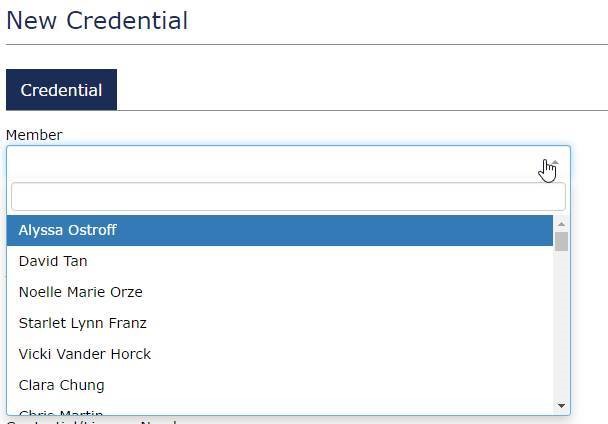
5. Click on Credential Type and then select State Law Enforcement Standards (i.e.POST).
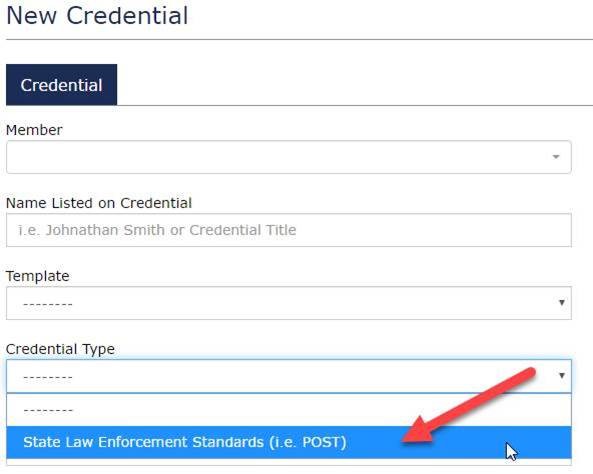
6. Click on Credential/License Number and enter your TCOLE License Number (PID). NOTE: Only enter numeric values (i.e. 12345).
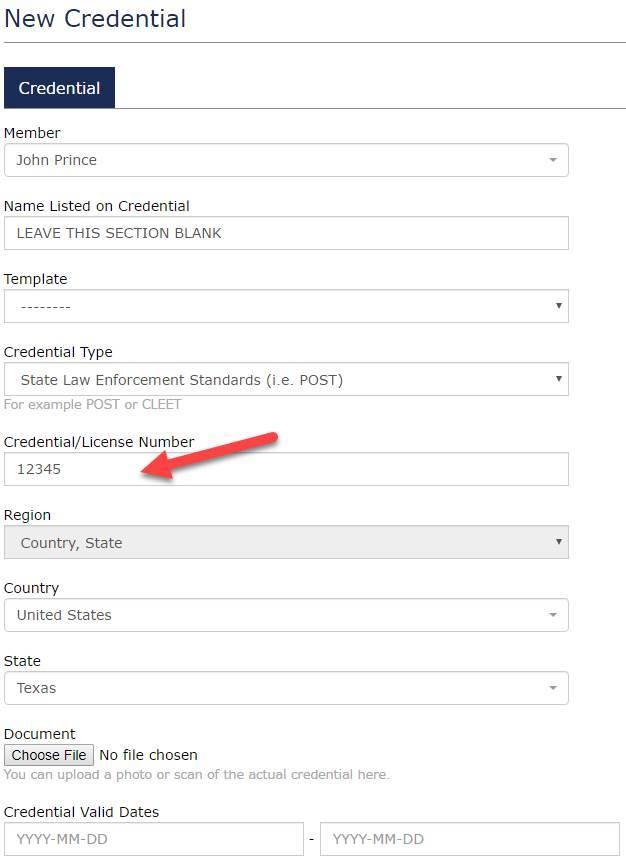
7. Leave the following sections BLANK:
- Name Listed on Credential
- Template
- Document
- Credential Valid Dates
8. Click SAVE and Continue Editing to save the PID.
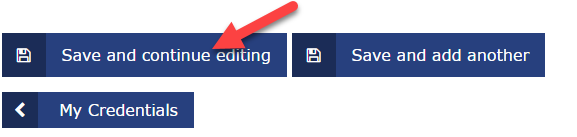
9. After you have saved, click on My Dashboard. Then, select Credentials.
10. Your screen should look like the below image. If it does not look like this, please follow the steps again. If it does look like this, you have successfully updated your TCOLE License Number.
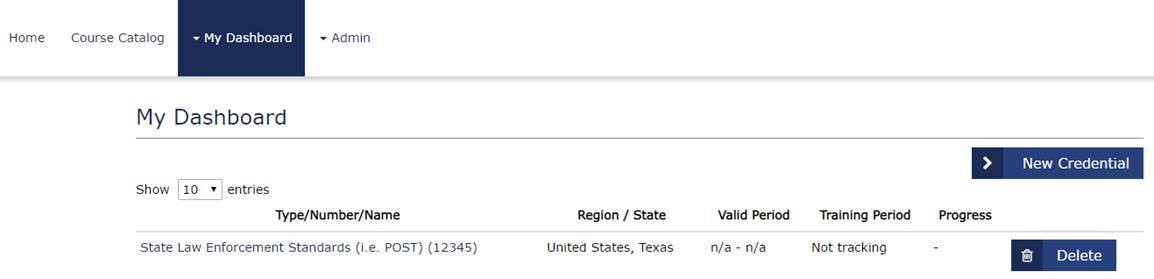
How to Update your Date of Birth (DOB)
1. In the top right-hand side of your screen, click on your name. Then, select My Profile.
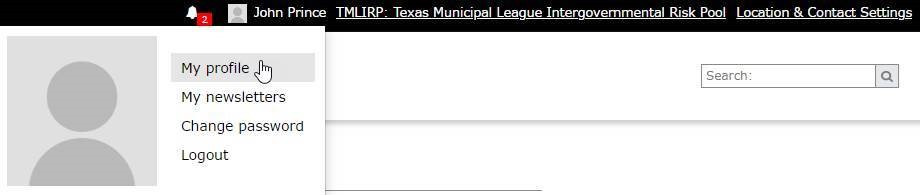
2. Click on the Date of Birth field and enter it in this format: MM/DD/YYYY. For example: 01/22/2019. Then, click Save.
If your date of birth is already showing up accurately in this field – YOU DO NOT NEED TO DO ANYTHING FURTHER.
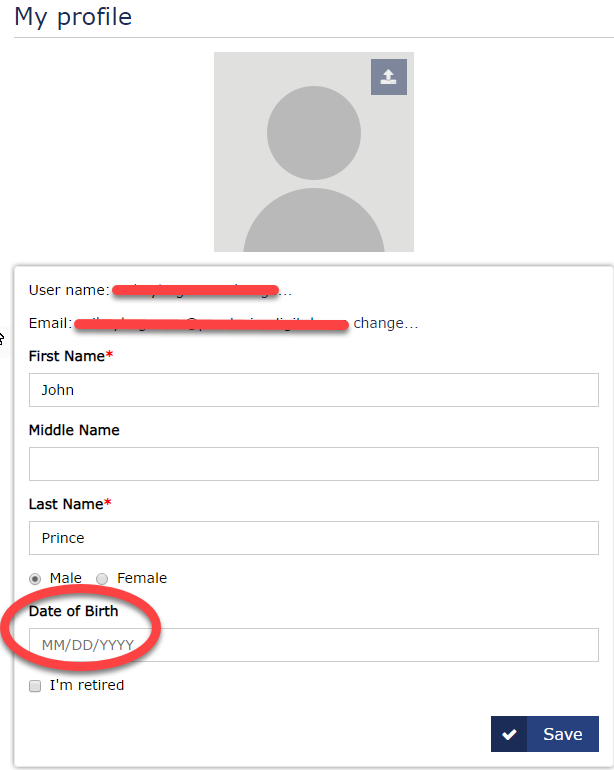
3. After you click save, go to the top right-hand side of your screen. Click on your name and then select My Profile.
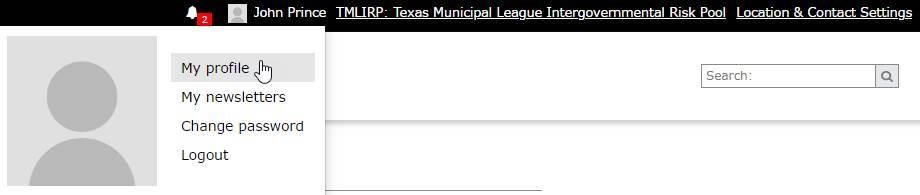
4. Your screen should look exactly like the below image. If it does not look like this, please repeat the steps again. If it does look like this, you have successfully updated your date of birth.