Help! I forgot my password.
Email or call us and we can supply this information. Account administrators can also access this information in the “Users/Groups” area of the Admin Section.
How do I pay?
LocalGovU allows you to purchase courses by credit card, so that you have them when you want them. It’s very easy to set up an account and start training today.
If you are purchasing a large amount and/or prefer to pay by check, contact us for invoicing options. For questions related to payment method or discounts, please call an account representative at 866.845.8887, or request this information via e-mail.
How many employees can use the online university?
As many or as few as you want. You have the power over how large or small your LocalGovU system is. Whether you want to train on an individual, departmental, or government-wide basis, you can do it with LocalGovU!
Can your course be used for group training?
One of the primary benefits of online training is the ability to track progress for each individual user. Courses are designed so that each user can proceed at their own pace so that they are prepared for the quiz at the end of the course. Our courses are not designed to support group learning or classroom training. However, some groups have successfully followed up individual online training with a group review and discussion to address the specific concerns of their organizations.
How long do the courses take to complete?
Courses vary in length. Some can be completed in 30 minutes, while others are several hours long.
The LocalGovU system will keep track of your progress, so you don’t have to complete all of your training in one sitting. If you need to leave a course before you have finished, the system will allow you to continue right where you left off. Of course, you always have the option to go back to the beginning of the course if you prefer to go through the material again.
Is LocalGovU's platform user-friendly?
LocalGovU has made online learning extremely easy to use and easy to understand. We have experience providing online education to hundr eds of thousands of people in several different industries who may have had little or no previous experience using computers or the Internet. Our system is designed to make learning easy for everyone, regardless of their level of technology expertise.
If I am interrupted while taking a course, will I have to start the course over when I log back in?
No. While our system will log you out after 15 minutes of inactivity, you will have the option of starting where you left off or returning to the beginning the next time you access the course.
How do we access our online university?
It’s simple. You can log into your account from www.localgovu.com.
You will receive your access codes as soon as you set up your account. Setting up an account is free and allows you to browse the course library, purchase courses, and give other employees access so they can log into the online university and train using their own passcodes…anytime and anywhere there is an Internet connection!
What software and hardware will we need in order to get our online university up and running?
LocalGovU hosts your online university on our servers, so all you need in order to get started is a computer with Internet access. Plus, LocalGovU is set up to run on any speed Internet connection, so you do not have to have high-speed Internet to use the system. Complete system requirements can be found on our Desktop Computer Requirements fact sheet.
How does LocalGovU track my employees' training progress?
LocalGovU can track all of the following on an employee-by-employee basis:
- Total time spent in a course
- Quiz Scores
- Date the employee passed the quiz
- Pass/Fail records
- Course progress by employee
After passing a course, employees have the option to print a certificate of completion that serves as a concrete reminder that they have successfully completed the training material.
LocalGovU also provides easy to use reports for administrators, making employee tracking a breeze. In addition to system reports, you’ll be able to easily export data into a CSV, Tab Delimited, or XML file.
I’m ready to set up my account. Should I set up an individual account or an organizational account?
If you will be tracking the training of multiple people within your organization, you should set up an organizational account. If you will only be buying training for yourself, you should set up an individual account.
I need to add multiple users. Can I upload their information as a group instead of adding them one by one?
Yes, we will be happy to assist with group additions. Contact us by phone or email to request the Employee Upload Spreadsheet. This spreadsheet displays what information you need to provide. Enter your user information into the spreadsheet and email it to us so that your data can be uploaded to the system.
I’ve set up an organizational account and purchased several licenses. Where are my licenses? What are my next steps?
The licenses you purchased are stored in the License Manager and ready for you to assign to your users.
If you have not added users yet, go to the Users/Groups section by logging into the Admin section with your Admin password and clicking “Users/Groups” on the left-hand side of the page. Click the “Add New User” link at the top of the page. Once the user has been added, click the “Access” tab and select the courses you want to assign to this user. Be sure to click “Update Access” at the bottom of the page. Click the “Results” tab to verify that the courses have been assigned appropriately.
How can I review my employees’/users’ training results?
Log into the Admin Section and click “Users/Groups” on the left-hand side of the page. You can search for individual users by name, or select a group to view a list of all employees in that group. Click a user’s name to see his/her profile. While viewing a user’s profile, select the “Results” tab to review his/her training results.
How do I run a report to see which users have completed their courses?
Log into the Admin Section and click “Reports” on the left-hand side of the page. You will see a list of the various reports you can run. Be sure to enter the parameters and dates you want included before running your report.
How do I print a Certificate of Completion?
After completing a course and passing the quiz at the end, a red ribbon icon will appear next to the name of that course. Click the red ribbon to print your certificate. Administrators can print the certificate from the “Users/Groups” area of the Admin Section.
Where can I find a full description of a course?
You can view a full course description by clicking the “+” next to the name of the course on our Interactive Course List. Users with admin access can also go to the “Course Library” and click the name of the course to view a course summary and review the first three pages of the course.